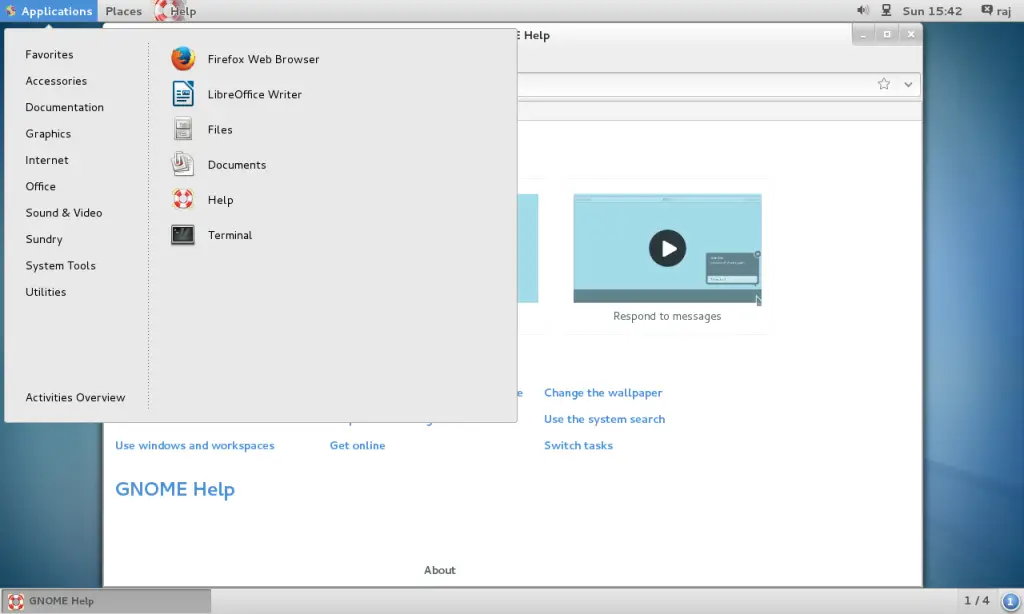Step 1: Install Gnome GUI packages using the YUM command.
CentOS 7:
# yum groupinstall "GNOME Desktop" "Graphical Administration Tools"
RHEL 7:
# yum groupinstall "Server with GUI"
Step 2: Enable GUI on system startup. In CentOS 7 / RHEL 7, systemd uses “targets” instead of runlevel. The /etc/inittab file is no more used to change run levels. So, issue the following command to enable the GUI on system start.
# ln -sf /lib/systemd/system/runlevel5.target /etc/systemd/system/default.target
Step 3: Reboot the machine to start the server in the graphical mode.
# reboot
License Agreement:
Accept the license by clicking on the “LICENSE INFORMATION“.
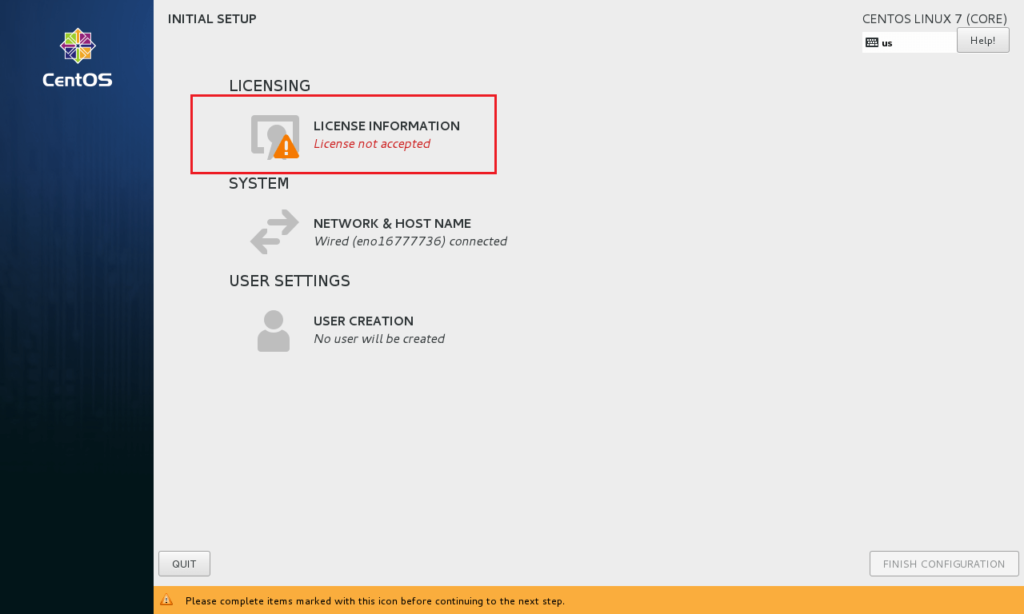
Tick mark the “I accept the license agreement” and click on “Done“.
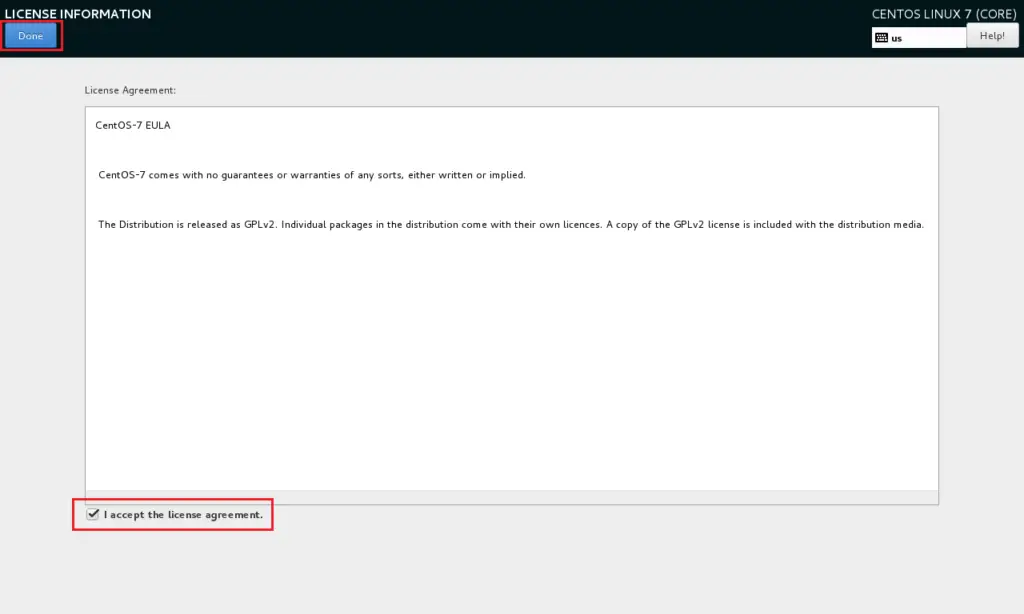
Click on “FINISH CONFIGURATION” to complete the setup.
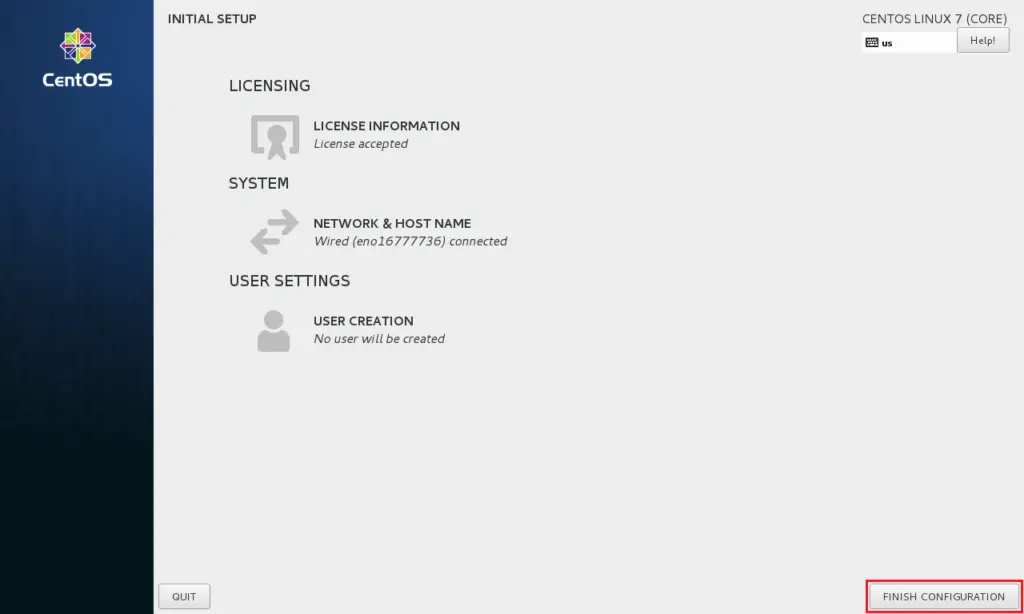
You may need to do some post configuration tasks, like creating first user (local account), language, etc.
Then finally you will get the desktop.